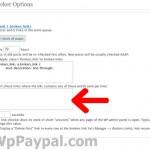powered by amember
wp-Member Launch
wp-Member has completed the final series of tests we had for it and it has passed with flying colours.
You can now order wp-member by clicking on the order button in the sidebar to the left.
If you have any questions, please feel free to us our customer support system.
WordPress 2.6 Release – wp-Member Fully Tested
WordPress 2.6 has now been released. We had known about this since shortly after 2.5.1 was released and have been testing wp-Member all over again to ensure maximum compatibility with 2.6, although it is mainly cosmetic changes we still wanted to fully test the whole plugin all over again so that we were still happy with it’s performance prior to release.
This has slightly delayed the release of wp-Member, but we want it to be thoroughly tested and documented before we release it. We hope to be releasing test licenses within the next 7 days as we come to the end of our deep testing phase and prepare the plugin for general release.
Expected Test release: 7 days
Expected General release: 14 days
Google XML Sitemaps
Google XML Sitemaps is a fantastic plugin. It saves so much time when writing a blog and should be a perminant part of wordpress (in our opinion). I can not sing the praises of Arne Brachhold enough for this plugin.
How it works
Google XML Sitemaps simply collects a list of pages, posts, categories and tags depending on your settings and outputs a xml sitemap.
The problem this causes
Google XML Sitemaps simply looks at the content you are creating and assumes that it is a standard blog. When using wp-Member, the pages that require a subscription to access will be hidden from free users. Google XML Sitemaps will list your protected pages, posts and categories you create in the xml sitemap that it outputs. This means that when the search engines come to view your website using the sitemap, they find that the protected pages, posts and categories do not seem to exist. This is because the search engines look at your website as a free, non registered user would see your site.
We looked at posabilities of allowing search engines partial access to your protected content, but if we did this then the search engines would index your protected content and it would then be widely available to anyone who viewed the search engines cached pages of your site. Naturally this would create a gaping security hole on your blog, so we designed wp-Member to fully protect the content you want protected from free unregistered members.
Because Google XML Sitemaps lists the links to your protected content and the serach engines can not access it, it will generate an error on the search engine. The error will be something like “404 (Not found)”, “page not found” or “link broken”. This can vary depending on the tool and search engine you are using.
The work around
Login to your blog, click on settings, then click on XML-Sitemap. Scroll down to Advanced options, here you will see Exclude the following posts or pages. In here you will need to enter the page and post numbers you would like excluded from the sitemap. You can get the page and post numbers by clicking on manage and then selecting page or post. If you hover the mouse over the name of the page or post it will show a link like this “http://www.mydomain.com/wp-admin/post.php?action=edit&post=54”. The number for this post is 54. Simply gather together the protected page and post numbers and enter them into the exclude list separated by commas.
Although this process is not necessary, it makes your search engine pages cleaner and makes it easier to quickly spot genuine errors.
best membership site
More and more people every day are trying to create their own membership site. We have created the best membership plugin to create the best membership websites using wordpress as a content manager.
But what does this mean?
Wordpress is a blogging system. In it’s simplest term, wordpress takes raw text and then does all of the background work to make your text into a post or page as well as creating all the links to the page or post your have created. This is commonly called a CMS or Content Management System. WordPress makes it very easy to create your own website and blog in no time at all with no need to know any coding languages at all. Best of all, wordpress is free.
wp-member is a plugin for wordpress that allows you to turn a wordpress site into a fully manageable and customizable membership site.
Installing wp-member takes just one click. Once installed you can set up as many access levels as you want with as many subscriptions as you want. You can then create posts, pages and categories that can only be viewed by the access levels you select.
Unlike other plugins, wp-member is the only one that will allow you to select which access levels see which content. You can create a normal publicly viewable website with extra premium pages that you want to charge a subscription for users to access.
At your disposal you can offer free, trial and paying subscriber accounts. You are in full control of exactly how your membership website is distributed to your users.
Broken Link Checker
Users who have the Broken Link Checker plugin on their wordpress blog will notice that it picks up on internal links to pages that are for registered (non guest) users. This is because the Broken Link Checker acts as a guest when it is checking the publicly viewable side of your blog.
Broken Link Checker has a section that allows you to tell it which links you do not want included when it looks for broken links. Because it acts as a guest, it is unable to check pages, posts or categories.
How can I stop my pages with restricted access from showing as a broken link?
1) Logon to your blog
2) Click on settings (in wp 2.5 it is on the right, next to plugins)
3) Click on Link Checker
4) Enter the pages that are not publicly viewable into the “Exclusion List”. You only need to enter words such as “14” if that was one of the pages that was not publicly available. You can get the page and post numbers by clicking on manage and then selecting page or post. If you hover the mouse over the name of the page or post it will show a link like this “http://www.mydomain.com/wp-admin/post.php?action=edit&post=54”. The number for this post is 54. Simply gather together the protected page and post numbers and enter them into the exclude list separated by commas.
By doing this, it should stop your protected pages from displaying as broken links, however this also stops the broken link checker from being able to check for broken links within those pages. This would be the same if you were using a standard installation of wordpress and had some pages marked as private.