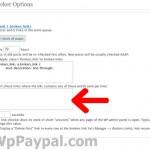plugin
best membership site
More and more people every day are trying to create their own membership site. We have created the best membership plugin to create the best membership websites using wordpress as a content manager.
But what does this mean?
Wordpress is a blogging system. In it’s simplest term, wordpress takes raw text and then does all of the background work to make your text into a post or page as well as creating all the links to the page or post your have created. This is commonly called a CMS or Content Management System. WordPress makes it very easy to create your own website and blog in no time at all with no need to know any coding languages at all. Best of all, wordpress is free.
wp-member is a plugin for wordpress that allows you to turn a wordpress site into a fully manageable and customizable membership site.
Installing wp-member takes just one click. Once installed you can set up as many access levels as you want with as many subscriptions as you want. You can then create posts, pages and categories that can only be viewed by the access levels you select.
Unlike other plugins, wp-member is the only one that will allow you to select which access levels see which content. You can create a normal publicly viewable website with extra premium pages that you want to charge a subscription for users to access.
At your disposal you can offer free, trial and paying subscriber accounts. You are in full control of exactly how your membership website is distributed to your users.
Broken Link Checker
Users who have the Broken Link Checker plugin on their wordpress blog will notice that it picks up on internal links to pages that are for registered (non guest) users. This is because the Broken Link Checker acts as a guest when it is checking the publicly viewable side of your blog.
Broken Link Checker has a section that allows you to tell it which links you do not want included when it looks for broken links. Because it acts as a guest, it is unable to check pages, posts or categories.
How can I stop my pages with restricted access from showing as a broken link?
1) Logon to your blog
2) Click on settings (in wp 2.5 it is on the right, next to plugins)
3) Click on Link Checker
4) Enter the pages that are not publicly viewable into the “Exclusion List”. You only need to enter words such as “14” if that was one of the pages that was not publicly available. You can get the page and post numbers by clicking on manage and then selecting page or post. If you hover the mouse over the name of the page or post it will show a link like this “http://www.mydomain.com/wp-admin/post.php?action=edit&post=54”. The number for this post is 54. Simply gather together the protected page and post numbers and enter them into the exclude list separated by commas.
By doing this, it should stop your protected pages from displaying as broken links, however this also stops the broken link checker from being able to check for broken links within those pages. This would be the same if you were using a standard installation of wordpress and had some pages marked as private.